Laptop shuts itself down after about an hour
August 3rd, 2016
I have a HP probook 4320s laptop
It shuts itself down after about an hours use, and i dont mean safely by windows shut down i mean everything all of a sudden just totally switches off.
I felt the bottom of the laptop and its really hot which makes me think the reason is because the fan has failed and its gotten to hot?
Does this sound the likely cause? how can i check it and see, open it up and run it for an hour or is that really dangerous?
Heat is always a problem in laptops.
First, I would open the laptop case and give it a quick vacuum. It is probably a build-up of dirt etc.
For temperatures, you can download this (it’s free) to get your readings:
http://www.hwinfo.com/
what surface are you putting the laptop on, if you put it on you bed for example, you are blocking the vents, also they do sell cooling pads, which go under your laptop and cool it.
Heat is always a problem in laptops.
First, I would open the laptop case and give it a quick vacuum. It is probably a build-up of dirt etc.
For temperatures, you can download this (it's free) to get your readings:
http://www.hwinfo.com/
I downloaded the hwinfo, what exactly would be the most useful datar and how do i get to it?
with regards to vacuuming, do you mean an ordinary household hoover (using the nozzle for corners). I cant change the suction settings on the vacuum, will it destroy any components?
For where to go:
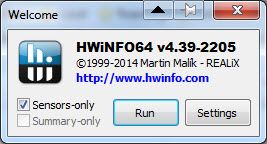 [/URL]
[/URL]
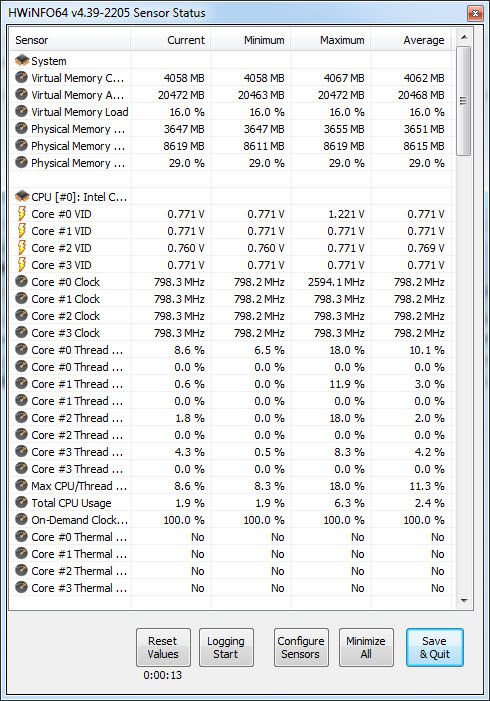 [/URL]
[/URL]
For the cleaning, I use a computer vacuum but you can just dust away the dirt if you don’t have one. You could also use a can of compressed air to blow the dirt off.
I’m not sure I would use a full size vacuum .. if you do, make sure you take care. Nothing really can pull off the motherboard, but if a wire gets sucked in it could detach.
Thanks for the replies so far guys, ive ran HWinfo and here are the results:
After 8 mins:


And this is after 2 hours:


Im not really sure if this can diagnose the problem or not?
I’d just like to add i just managed to take this the first time it booted up just after it crashed


Those temps really aren’t that bad. Unless of course this is when there is no load on the cpu / gpu.
If they are standing temps, and then you say start up a gpu intensive game, the temp will spike in a hurry +20c is not uncommon. Then the 79c +20c or so might very well stop the show.
I see a fan reading on the GPU but no fan at all for the mobo. It could indicate that it has died – or it could just be HW not reading it.
If you have done the housekeeping and you still have the same issue, I would try to remove the battery and run on just the power cord (if your model allows that). It could also be a overheating of the battery pack (I’ve had that happen with a third party one a few times).
have u tried running over this -1 hour- with AC plugged in?
if it doesn’t shut down when it’s plugged to another power source then the battery is the issue.
thanks for the replies guys, this was a standing temp, i just switched it on and left it and periodically recorded the sensor readings.
Whenever i try to do something intensive like play a movie the laptop turns of within about 5mins of the video playing
The laptop was on power supply the whole time (though the battery was left in but didnt feel that hot)
I opened up my laptop, there was a lot of dust around the fan which i cleaned out. Then i switched it on, i noticed the main fan wasn’t spinning at all. Sounds like a silly question but does that mean its broken? i mean does it not start until later after some time or is it supposed to start as soon as the laptop switches on?
Depending on the setup, the fans will only come on when needed.
On the HW info, I have to get back to the thing I didn’t see – the motherboard / CPU fan.
For example, on one of my laptops, I see my model number: ASUSG73 and two lines after showing the rpm’s for both the CPU and GPU. Maybe that info is there on your side but just didn’t get captured on the screen shot. The CPU fan can be replaced if need be, but I would wait to see if your cleanup worked.
I presume you gave the fan a flick and it wasn’t stiff to turn ?
You could run something like Prime95.
This will load up the CPU while being able to observe the temps and fans.
http://www.mersenne.org/download/
Depending on the setup, the fans will only come on when needed.
On the HW info, I have to get back to the thing I didn't see - the motherboard / CPU fan.
For example, on one of my laptops, I see my model number: ASUSG73 and two lines after showing the rpm's for both the CPU and GPU. Maybe that info is there on your side but just didn't get captured on the screen shot. The CPU fan can be replaced if need be, but I would wait to see if your cleanup worked.
Unfortunately the clean up didnt work and i still have the same problem. How can i get to the motherboard/cpu fan details, is it a different option i have to select? i clicked on the sensor option and thats what i screen captured. Id happily post the reading for the cpu.
The fan did “judder” slightly when i opened the laptop up and turned it on, but i dont know if it was struggling to start. I presume you gave the fan a flick and it wasn't stiff to turn ?
You could run something like Prime95.
This will load up the CPU while being able to observe the temps and fans.
http://www.mersenne.org/download/
I downloaded prime95 and ran it…after 30 seconds the laptop turned itself off, much sooner than it has done before. The laptop was cold from overnight when i started it, im guessing the stress test caused it?
You see SMSC EMC1402 in your image you posted? That is your mobo and there should be a fan there with a temperature reading too. There isn’t.
So, with the stress test, and the missing fan from HW, and the fact you can’t see it ever spinning, I would say your CPU fan is dead. Good news is that it’s relatively cheap.
Until you get a replacement though, I would not be running the laptop. Overheating the CPU and other components is not a good thing.
Gotcha. Thanks for the help guys. Ill get a replacement fan in due course and post back if it fixed it.