How to show Hidden Data due to virus
August 1st, 2016
I have an external hard drive and it didn’t showing any data in it due to virus…………. I have select the option in the “Folder Option” “Show hidden files, folders and drives” but even then I am unable to see the data in the folders ……………..
Drive is showing the right “Used space” …………. But didn’t showing the data in the folders……… What should I do………….. Data is really precious…………
Please help me………
Thanks in advance………
Click on the start menu and type cmd into the search box, Then right click it and pick “run as administrator”
Type the following and hit enter:
x:
Replace x with the specific drive letter of your external HDD.
Now type this:
attrib -s -h -r *.* /s /d
It’ll un-hide everything, It might take a while to complete tho!
Dear ………..It says this……… 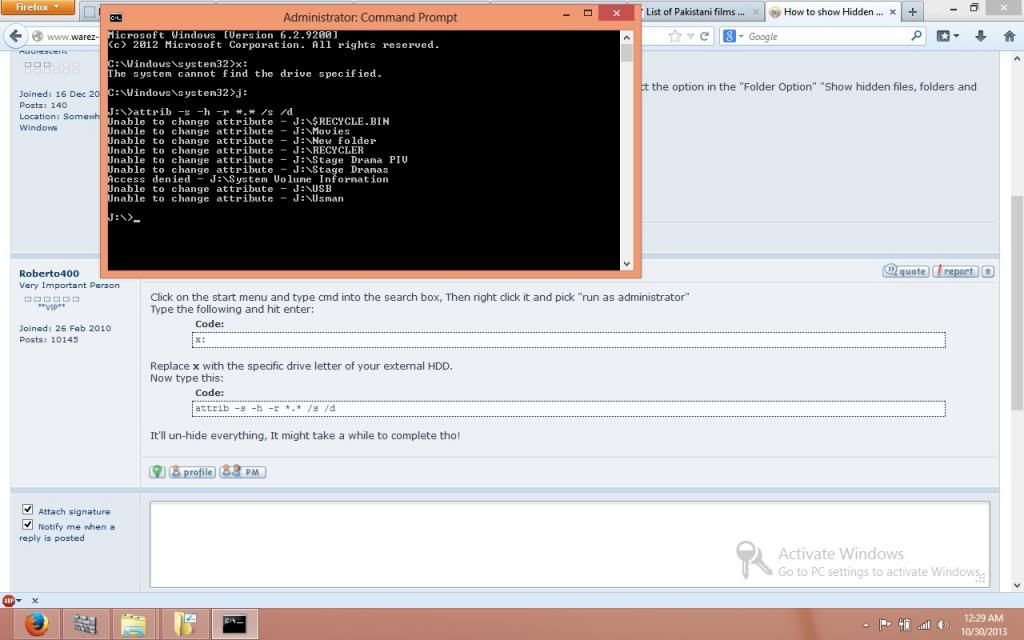
Let’s try a different approach.
Uncheck “hide protected operating system files (recommended)” from folder options and see how it goes!
You should now be able to see everything.
I have done this but it didn’t worked…………..
I just wanna make sure I got this right, You’re saying that you cannot see the folders at all, Correct?
If you’re getting an Access/Permission denied error while you’re trying to access em, That’s a different story!
I can see the folders in my external drive………… But I can’t see the data inside each folder……. Its saying that folder is empty……. Its showing the 0 Bytes size of every folder…….. but when I checked the properties of External HDD its showing the right used space……
That’s what I thought, It’s probably a permissions problem.
Get this reg file:
http://www.sysnative.com/forums/windows-8-|-windows-rt-tutorials/5170-add-take-ownership-to-right-click-context-menu-windows-8-a.html
Then right click each folder>take ownership
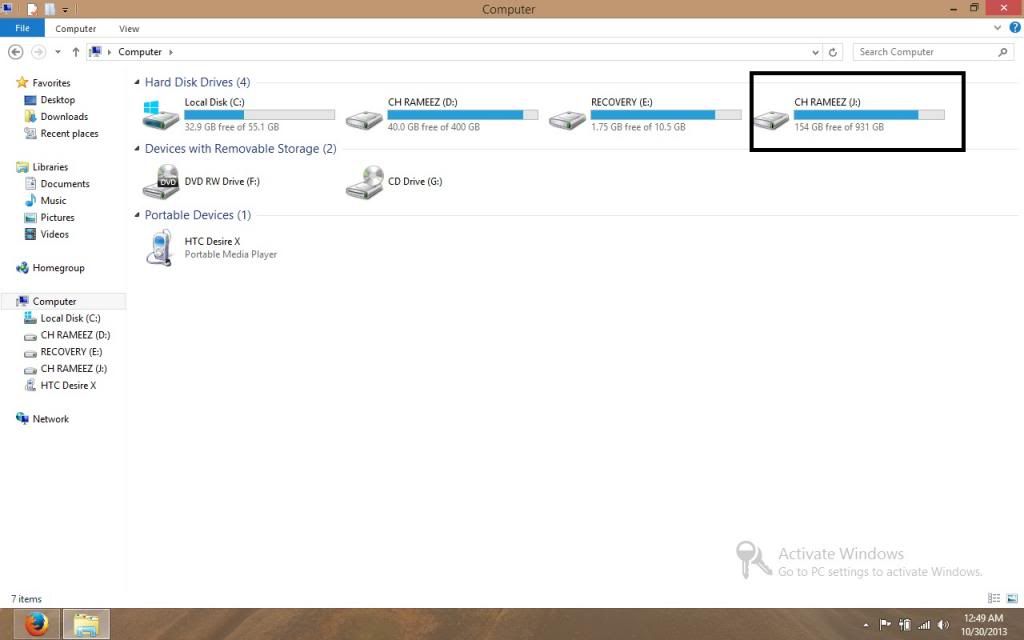
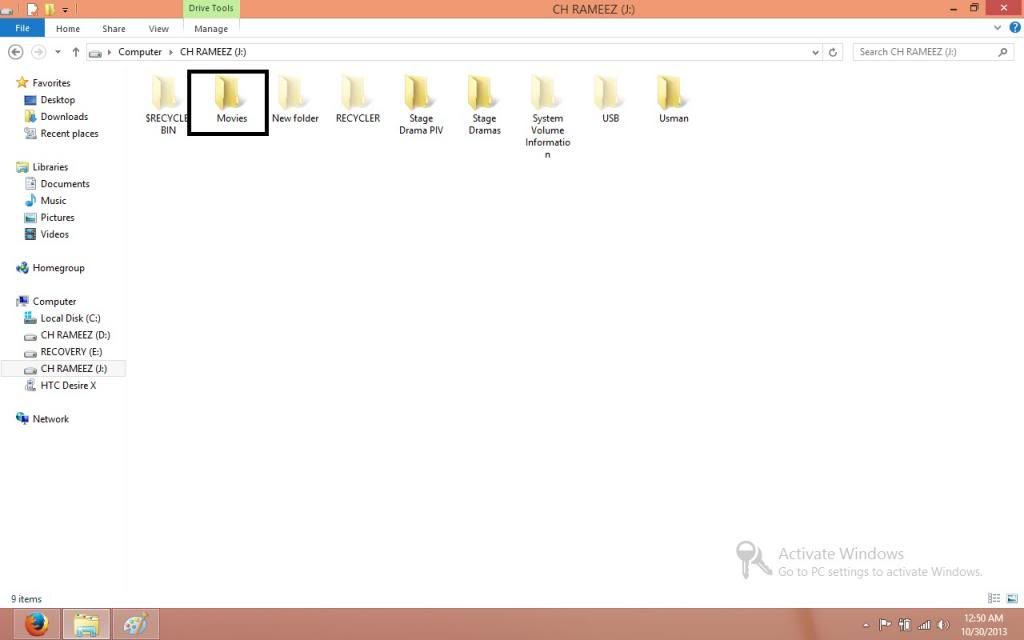
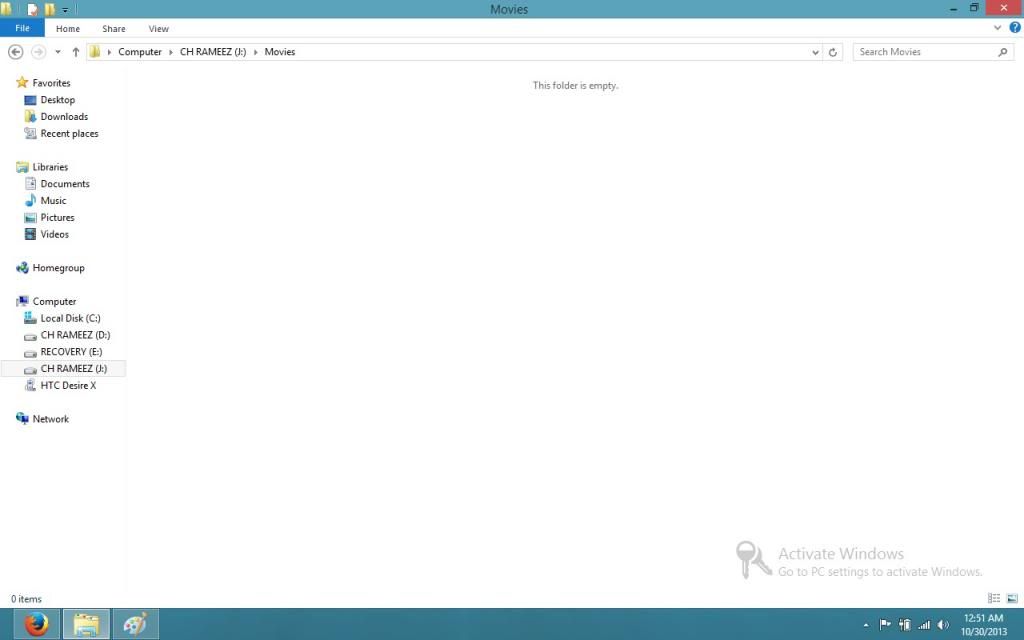
Did you even read my previous reply?
I cant download the file………… can you plz give me any other link……
Here you go:
http://temp-share.com/show/HKd9l0a1A
Its not working dear…………….. Still showing folder is empty……………..
Then I’d say it’s time to try a data recovery app, I recommend this one:
http://www.google.com?t=18461279
Do note however that since data is only recoverable til overwritten – You MUST recover it to a different HDD/Partition!
Even after taking the ownership ……………. It doesn’t work…………………
Maybe you can try this…
Open Command Prompt (Like asked you before), and type in the following command:
dir J:/Movies /A /Q
What’s next depends on the output of the command.
solved