OMG! Hard Drive is at it again! Don’t want to reformat! Need help! :(
August 4th, 2016
During my 2 week stay while using my laptop I performed maybe 2 inappropriate disconnects where I disconnected my 3TB portable drive without properly shutting it down in Windows then removing the USB cable. Ever since those 2 mishap disconnects now my 3TB Drive just disconnects on it’s own after a short period of time, now I have experienced this exact same issue in the past where I would just transfer the files from the drive then reformat it then replace the files back on to said drive and problem solved.
Bigger problem is…. I do not have another drive of the same capacity to move all these movies too.
Is there anyway I could fix this issue without transferring the files and reformating?
Sorry for the long explanation. Any help would be appreciated.
So now it disconnects by itself, while it works (before disconnecting) does it do anything wrong or does it operate optimally ?
Also try connecting it to another computer (which you haven’t connected it to before) and see if the problem remains, There could be an issue with the driver.
It would be something to do with the drivers which run it through the usb port. You have to delete and reinstall them, and it should continue to work fine.
if the problem is related to windows’ entries , there is a tool for that can delete everything related to a specific external usb device.
http://www.nirsoft.net/utils/usb_devices_view.html
it has been very long time since i used this last so cant remember the options but program was simple. just remember running it as admin while your external drive is disconnected then find it on the list which can be seen as screenshot on the product page , then delete and remove anything related to it ; drivers , windows entries and such. then restart your system and plug in your drive again to see if the problem still exists.
@ wrote: So now it disconnects by itself, while it works (before disconnecting) does it do anything wrong or does it operate optimally ?
Also try connecting it to another computer (which you haven't connected it to before) and see if the problem remains, There could be an issue with the driver.
I guess I should have pointed that out in the header of my thread Sorry!
The USB drive does operated optimally after it disconnects, power is prsent on the drive, drive is spinning as it should no akward noises or clicks.
Drive is healthy.
Also… yes… I am experiencing the same disconnect issue on my main rig which I was experiencing on my laptop, matter of fact, as soon as I started experiencing the disconnects on my laptop I decided to stop using the USB drive all together and waited till I got home so I could use it on my main rig.
But the problem still persists.
@ wrote: It would be something to do with the drivers which run it through the usb port. You have to delete and reinstall them, and it should continue to work fine.
If it’s a driver issue how would I resolve through Windows?
if the problem is related to windows' entries , there is a tool for that can delete everything related to a specific external usb device.
http://www.nirsoft.net/utils/usb_devices_view.html
it has been very long time since i used this last so cant remember the options but program was simple. just remember running it as admin while your external drive is disconnected then find it on the list which can be seen as screenshot on the product page , then delete and remove anything related to it ; drivers , windows entries and such. then restart your system and plug in your drive again to see if the problem still exists.
Thanx dude! Never heard of this method but it’s worth looking into, this won’t delete data on my drive?
I hope not?
I would like to resolve this quick because I have content on that USB drive that I would like to view, but if the drive keeps disconnecting then it’s pointless even opening it.
Plus after a numerous amount of disconnections you will more than likely be faced with Windows displaying a Format Drive Before Usage message, which I am pretty sure a lot of users here have faced before, where you can’t even access the drive without formatting it.
Thanx for all your replies
it wont delete your files , i especially told disconnect the device during the process and select the right drive to remove. if it removes files telepathically ; it is not my fault
the process basically removes any evidence related to that device’s existence on windows. lets say when you had plugged in that device , it is automatically assigned with the letter of H and all previous letters were occupied. if you disconnect the device on G and reconnect your drive which was on H. it will again be assigned as H not G cuz it is empty. windows reserves every letter to a specific drive and its settings after it is first plugged. if there is a problem with that , the method i told will fix it.
if it does not fix , then it means its related to your external drive. fixing it may not be possible without format and even if it is ; it requires dealing with partition tables and such which puts your files in danger. so formatting your drive after backing it up ; is the only logical choice in that case
it could be that you have a bad USB enclosure
have you tried more than one USB cable ?
have you run a check disk on the drive ?
tick “fix” but not “scan and recover” if you are sure the drive is “healthy”
“scan and recover” will take forever on a 3TB drive
To do it manually with out a prog that deletes all the usb drivers go to Device manager and in it there is a sub section Universal Serial Bus. Extend that and delete all the ones relating to hard drives/storage devices.. Next time you plug it in it will reinstall, most likely correctly and work fine. Heres a pic just in case you dont get me..
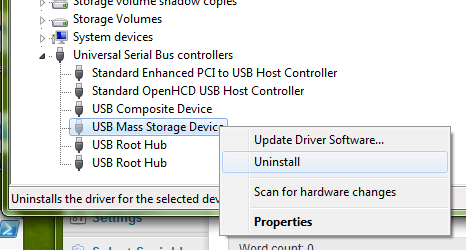
To do it manually with out a prog that deletes all the usb drivers go to Device manager and in it there is a sub section Universal Serial Bus. Extend that and delete all the ones relating to hard drives/storage devices.. Next time you plug it in it will reinstall, most likely correctly and work fine. Heres a pic just in case you dont get me..
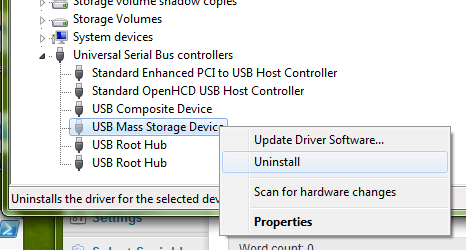
Thanx Dude!!!! That cleared my situation right up, I done what you have listed above, been running my USB movie drive for around 3 hours now and have not experienced one disconnect.
Problem solved!!!
To think… I have had this problem through out the years and I would just move to another drive then format, makes me think why I have been approaching this problem all wrong from the beginning.
So much time wasted!!!
Guess you live and learn.
One thing to note, Don’t store your collection on a portable hdd. They are fine for shuttling data around but are terrible for long term storage as hard drives are delicate enough without taking them out of a bay and putting them in a poorly cooled case that can be easily knocked over when in use.
HAHAHA, nice to know you fixed the prob!
Have a good one.
One thing to note, Don't store your collection on a portable hdd. They are fine for shuttling data around but are terrible for long term storage as hard drives are delicate enough without taking them out of a bay and putting them in a poorly cooled case that can be easily knocked over when in use.
Thanx for the info
I actually have a few of these on hand

Actually of the Rosewill brand though, only cost me like $20 buck each
But I do agree with everything you have said.
so device manager method is working , it didnt when i tried years ago and thats when i found the software. it is more advanced uninstaller , keep it in mind if there is a need in the future where windows’ built in usb uninstaller is not working. just buy wd elements or my book. those have no temperature problem and very reliable.
actually all 3.5 inch external drives with adapter are very good for long term storage as long as you use them on a stable ground without moving around too much but i can not say the same for 2.5 inch external ones which uses only usb cable both for data transfer and power. they are fragile.
so device manager method is working , it didnt when i tried years ago and thats when i found the software. it is more advanced uninstaller , keep it in mind if there is a need in the future where windows' built in usb uninstaller is not working. just buy wd elements or my book. those have no temperature problem and very reliable.
actually all 3.5 inch external drives with adapter are very good for long term storage as long as you use them on a stable ground without moving around too much but i can not say the same for 2.5 inch external ones which uses only usb cable both for data transfer and power. they are fragile.
Yep…. no problem what so ever
ever since I uninstalled the driver for my device I did a reboot plug the device back into my rig. it reinstalled the driver.
I opened up said movie/tv show drive and ran Tv series for like 3 1/2 4 hours, no disconnects what’s so ever. So from my stand point it did work, which I am happy Using Windows 10 x64
buy a bigger drive, then transfer the file to the new one. On the positive note, it will be faster because bigger / newer drive does mean better / faster!
Maybe next time you will learn to do it right.
buy a bigger drive, then transfer the file to the new one. On the positive note, it will be faster because bigger / newer drive does mean better / faster!
Maybe next time you will learn to do it right.
Hmmmmmmm? Your advice did not make any sense?
Hard Drive issues happen… and your response is Maybe next time you will learn to do it right.
Ahhhhhhh! Thanx? I guess?
AAAAAWWWWWW! MAN!!!! My hard drive is at it again!
This time it’s not showing up at all.

I have tried uninstalling the USB driver but it’s not working.
Anyone have any suggestions.
Device does not show up at all in device manager when plugged into my PC
Sounds like it has finally died..
Open the enclosure and if the drive has normal Sata connections (data + power)
you could connect it directly to a Sata port and power cable in your PC.
This would get it working if it is the Sata to USB interface in the enclosure that is causing the problem..
(Sometimes the power supplies on desktop drives get sick, happened several times on my old WD)
Sounds like it has finally died..
Open the enclosure and if the drive has normal Sata connections (data + power)
you could connect it directly to a Sata port and power cable in your PC.
This would get it working if it is the Sata to USB interface in the enclosure that is causing the problem..
(Sometimes the power supplies on desktop drives get sick, happened several times on my old WD)
that’s what I would suggest as mentioned. Take out hard drive out of its case and treat it like
an internal hard drive
Sounds like it has finally died..
Open the enclosure and if the drive has normal Sata connections (data + power)
you could connect it directly to a Sata port and power cable in your PC.
This would get it working if it is the Sata to USB interface in the enclosure that is causing the problem..
(Sometimes the power supplies on desktop drives get sick, happened several times on my old WD)
that's what I would suggest as mentioned. Take out hard drive out of its case and treat it like
an internal hard drive
Thanx Tooth! looks like I am going to have to go that route. Sounds like it has finally died..
Open the enclosure and if the drive has normal Sata connections (data + power)
you could connect it directly to a Sata port and power cable in your PC.
This would get it working if it is the Sata to USB interface in the enclosure that is causing the problem..
(Sometimes the power supplies on desktop drives get sick, happened several times on my old WD)
Thanx .
I guess I was a bit in denial being that I that I have had this drive and enclosure fro probably 3 yrs and I don’t really have it powered on that often.
But the possibilities that the enclosure it’s self is failing might appear to be the problem cause I have removed the Hard Drive from the USB enclosure and have it docked on my SATA bay on my PC…. the drive is spiing well.
I ocassional check my drives states with Hard Disk Senti and this particular drive checks out well with over 1000 days remaining, which tells you for a 3 yr old hard drive I don’t have it powered on that often.

One problem I seem to face now that this drive is directly connected to my PC is…. when I restart my Rig I receive a diagnostic prompt telling me that Windows 10 is attempting to repair Drive (M:\) which is the drive in question, it attempts to do so but hangs at %11 completion which I would have to do a hard restart and skip the repair session.
Also…. at some points when I restarted my system I got a BIOS BAD STATUS message telling me to BACKUP and REPLACE Other than that the drive is currently connected to my RIG and accessable, I am inside of it right now viewing vid files, could it be that Hard Disk Senti is lying to me?
Are there any tools that you could recommended I am manually run a HD repair and check in Windows?
Not in Windows, no. but take a look at Hiren’s boot CD.
with the presumed bad USB enclosure running the drive it may have corrupted the file system
you run check disk on the drive ?
tick “fix” but not “scan and recover” if you are sure the drive is “healthy” Windows 10 is attempting to repair Drive (M:\) which is the drive in question, it attempts to do so but hangs at %11 completion
check disk – that’s what this ^^^ is probably trying to do it may be that you don’t have enough free space on “M” to complete the repair
what’s the info tab in Hard Disk Senti show
any red flags ?
Hiren’s boot CD
Active Boot Disk might be a better choice for that large a drive
and most HDD repair apps (not file system apps) warn that data might be lost, so be careful out there
with the presumed bad USB enclosure running the drive it may have corrupted the file system
I assumed that’s what did it.
you run check disk on the drive ?
tick "fix" but not "scan and recover" if you are sure the drive is "healthy" Windows 10 is attempting to repair Drive (M:\) which is the drive in question, it attempts to do so but hangs at %11 completion
check disk - that's what this ^^^ is probably trying to do
it may be that you don't have enough free space on "M" to complete the repair
I right clicked on the drive and ran a disk check, all checked out fine as reported through Windows. 
Currently running a Defrag if that accounts for anything?
what's the info tab in Hard Disk Senti show
any red flags ?
Nothing….. everything checks out fine in Temp>SMART>Logs>Disk Performance>Alerts>Information> all TABS report nothing unusual.
Hiren's boot CD
Active Boot Disk might be a better choice for that large a drive
and most HDD repair apps (not file system apps) warn that data might be lost, so be careful out there
I actually have Active Boot Disk burn 2 a disk somewhere, I will probably have to revisit it and see about running some maintenance utilities on this drive, just have not used it in so long.
Not in Windows, no. but take a look at Hiren's boot CD.
Thanx John …. I never really got familiar with Hiren’s but I do have Active Boot Disk, might have to take a look at Hiren’s and see what it has to offer in comparison to Active Boot Disk.