Laptop brightness
August 6th, 2013
there should be a setting for that in the PC’s SETUP (BIOS)
there an “F*” key on the boot screen to enter setup, like F2 F10 or F12
check this one may be help you.
http://h20000.www2.hp.com/bizsupport/TechSupport/Document.jsp?lang=en&cc=us&taskId=110&prodSeriesId=3687779&prodTypeId=321957&objectID=c00380256
Go into the Power Management settings,in Control panel, and change them.
I don’t see where I can set brightness(i have XP)
Meercat is right there is a Power icon in control panel of Win XP change setting as needed to give a brighter screen but it will use more battery power.
the Meerkat replied: Go into the Power Management settings,in Control panel, and change them.
This!
where??
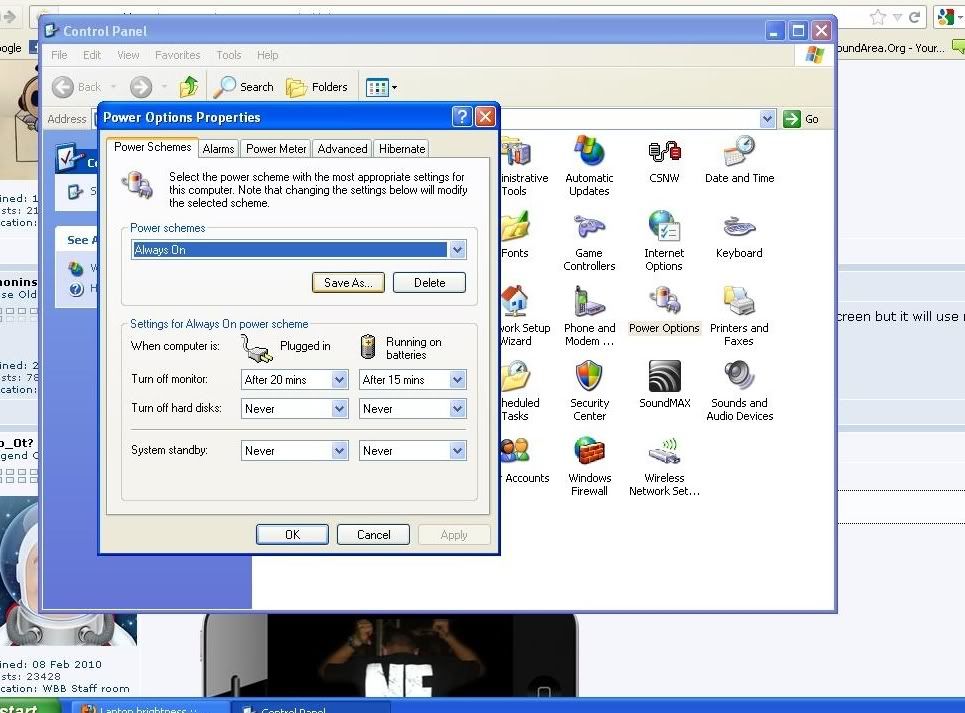
^^ if there isn’t anything on “laptop scheme” rather than “Always on”
Then you should have an app for battery manager, use that
eg. this is off my Samsung netbook with XP pro
http://i.lulzimg.com/a1ebbcf1de.pjpeg
can’t find any
You could Google it..
http://lmgtfy.com/?q=HP+6735b+low+brightness+on+battery
Networkivan replied: can't find any
What is the Laptop?
Have a look on the manufacturers website for a power management/battery manager app.
Every laptop, notebook, netbook that I own, or have ever worked on has one.
laptop is HP 6735b
You can use Volumouse freeware from nirsoft.net. You can use scroll or hotkeys to adjust brightness, window transparency and volume.
Networkivan replied: can't find any
You can try this to restore Power management defaults
http://h20000.www2.hp.com/bizsupport/TechSupport/SoftwareDescription.jsp?lang=en&cc=us&prodTypeId=321957&prodSeriesId=3687779&prodNameId=3687795&swEnvOID=1093&swLang=13&mode=2&taskId=135&swItem=ob-62650-1
I can’t seem to find a power management app there, but there must be one.
*sorry – double post
power_plus replied: You can use Volumouse freeware from nirsoft.net. You can use scroll or hotkeys to adjust brightness, window transparency and volume.
doesn’t work…
maybe it is something with graphics drivers?
It needs graphics drivers installed. I am using this utility since half year.
- Did you install the latest drivers? Especially the display driver?
For your convenience the link is:http://h20000.www2.hp.com/bizsupport/TechSupport/SoftwareIndex.jsp?lang=en&cc=us&prodNameId=3687795&prodTypeId=321957&prodSeriesId=3687779&swLang=13&taskId=135&swEnvOID=1093 - Do you have multiple monitors? (I’m not kidding. Right click on a clear space in your desktop –> properties >> settings >> under “Display” you suppose to see only 1 monitor).
- Are you using TeamViewer?
If so, run it (the full version, not the quick support) –> Extras –> Options –> Advanced –> Show advanced options –> Advanced network settings –> uninstall monitor driver.
This tip was taken from a Windows 7 Forums topic at:http://www.sevenforums.com/graphic-cards/17683-cant-adjust-screen-brightness-help-5.html - Do you have a modem installed?
If so, disable it.
This tip was taken from a HP Support Forum topic at:http://h30434.www3.hp.com/t5/Notebook-Display-and-Video/6735s-notebook-screen-brightness-changing-on-its-own/td-p/43114
i had the same problem once with my compaq laptop.i quickly found that i have to update my driver and the STOCK windows driver wont work for this.i have to install the OFFICIAL driver from the website.i have a ATI card so i updated the driver frm the site and my function keys for brightness started working flawlessly you should try that also. i think u have updated your g-card driver from windows repository or by any other means or perhaps your driver is outdated.install a new one then again reply here with results.
thank you
I’ve installed new drivers but nothing…keys still don’t work
The drivers are only step 1 in my previous post.
What about steps 2-4?