I have a problem loading up my PC
July 23rd, 2013
Now the PC is taking ages to load up. It takes about 2 minutes to get passed the first screen asking me if i want to go to the Bios or Boot order.
Then it takes approx 5 minutes for the Windows XP screen to load fully into Windows XP (i timed it)
Oh theres something i dont understand to. The Harddrive that is in the PC (C : ) is 500GB (well was before the reformat) but not its like 235GB or something…
I checked to see if there was a partition but theres nothing there. The PC is also for some reason recognising it as a removable drive when it isnt.
After the reformat i noticed the PC thought it had a floppy Drive even though it hasnt and i went into the BIOS and stopped it trying to boot from floppy and now thats sorted.
Also the PC has a wireless internet card in it which i installed and it works fine. It even stopped being a yellow question mark in the device Manager but i noticed it seems to be there 2 times O_O
Its working and i managed to disable the other so it doesnt read it and ask me for the installation CD again and again.
I dont know how all this happened after a reformat when thi PC has had to be reformatted a few times due to its need to randomly screw up…-_-
This PC is doing my brain in and i would appreciate all the help i can get
Many thanks
Yunasgrace
It sounds like your HDD is faulty. The extended loading time is caused by the PC reading system data off bad sectors.
Is there a way for me to check to make sure?
Download any HDD checker to measure the drive’s performance, scan for errors, check the health status (S.M.A.R.T.).
Use Hard Disk Sentinel to measure the health of the HDD!
Can you tell us your computer specs, though for any computer thats along time to boot.
The computer never took that long to boot before i had to reformat it. This PC has a habit of just deleting files when it feels like it (usually windows files) so it has been reformatted a few times. Maybe though if it was the HDD going it sheds some light on why it was doing that.
I did a test and got the following results:
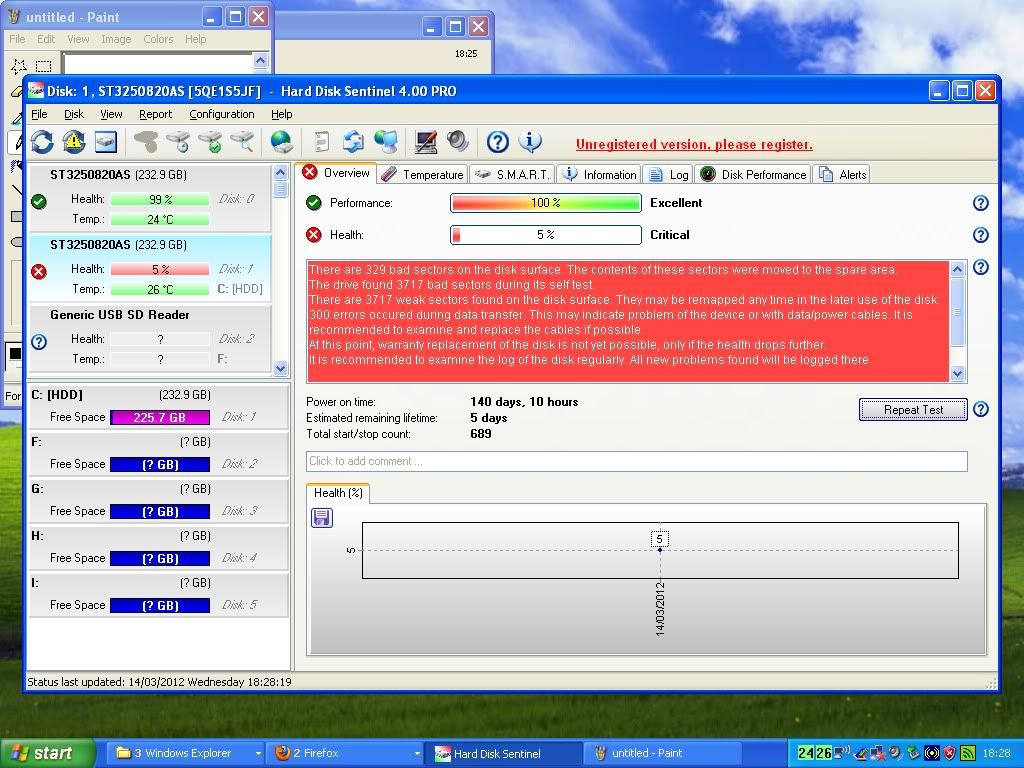
So this PC has/had 2 HDDs?
Also heres a screenshot of the my computer specs of the PC:
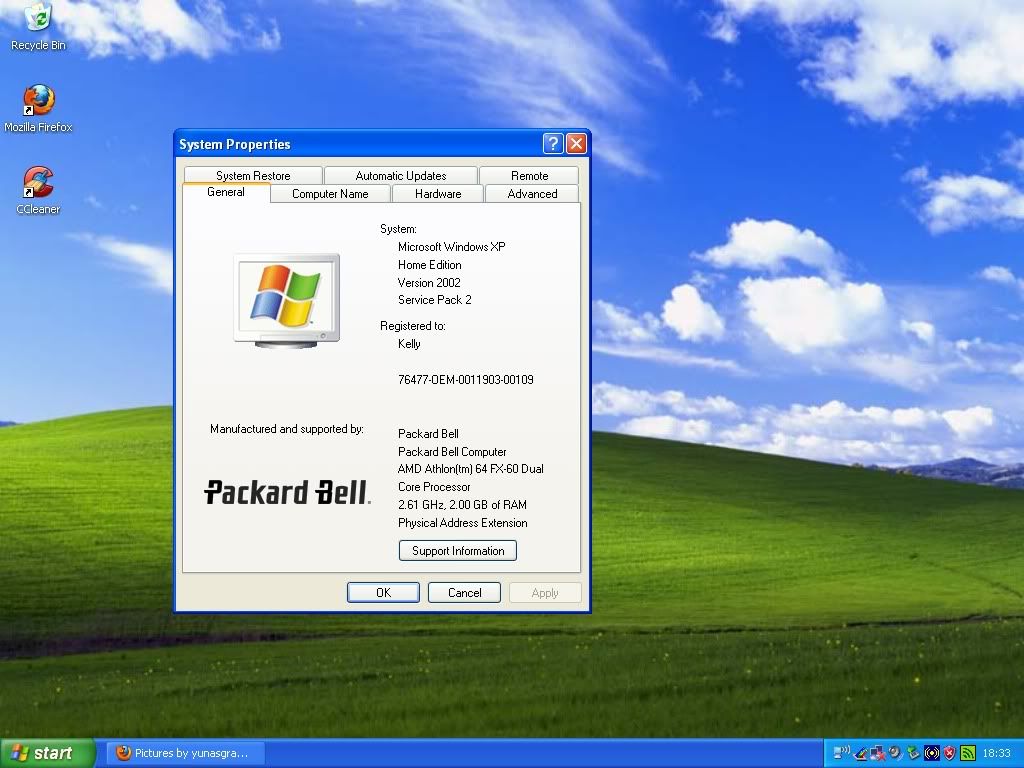
Booted it up today when i got home and it seems it did load up a bit faster than it did last night after the reformat.
Thanks guys
This problem is faced by me a lots of time. yunasgraceyou open your CPU and re plugged the Power and SATA Data cable of your Harddrive and then start your PC hope your prolem will Solve.
yunasgrace replied: So this PC has/had 2 HDDs?
Has would be the case, At the moment at least.
One of em is certainly bad and should be removed or replaced, And it’s the one running the OS from what I can see.
if its removed i can install the OS onto the other one?
Yep, You could also use acronis trueimage to clone the bad one to the other, Which will save you a lot of hassle.
But either way, Data loss will likely occur (on the other HDD that is) so do backup your stuff first if there’s anything
important on it.
its feshly reformatted with nothing on. i lost all the data last night =(
only thing is, is at My Computer theres on the C:
is that normal?
Not really, You should have an extra drive letter since you have two HDDs, I’m starting to wonder if HD Sentinel got it right.
Open up device manager (winkey+r>devmgmt.msc) and expand “Disk Drives” take a screenshot or list what you see in there.
i opened the PC up and took out the HDs. First one i took out was the good one so i put that back in and took out the other. I used the program to backup the files and it found the drive itself.
I noticed though at the bottom to safely remove a drive the c: is still there. Computer is aloading alot faster now though
In the disc drives before there were 2 HDDs there with the same number. now theres only one as i took the other out
Did you verify with HDD sentinel that you indeed took the bad one out?
yunasgrace replied: I noticed though at the bottom to safely remove a drive the c: is still there.
That’s normal, It’s related to the SATA standard and AHCI, Don’t let it bother you.
ye i loaded the program up and its the good one thats in there now. thats how i realised i had the wrong one out.
I have another wierd thing happening though. in the PC i have the graphics card which is installed in and working fine and a wireless internet card which is installed and wrks fine but when loading up the PC its finding an unknown PCI device but theres nothing else in there.
I took the wierless card out to see if it was that but it cn still find something. i got no idea what it is but i just pressed the uninstall drivers button so it doesnt find it anymore
Does it appear on device manager? If so, Provide me with the hardware id, Double click it and get into
the details tab, Then change it from “device instance id” to “hardware ids” and copy & paste (highlight the info & press
ctrl+c to copy to the clipboard)