Unable to view folder on my USB Drive
August 2nd, 2016

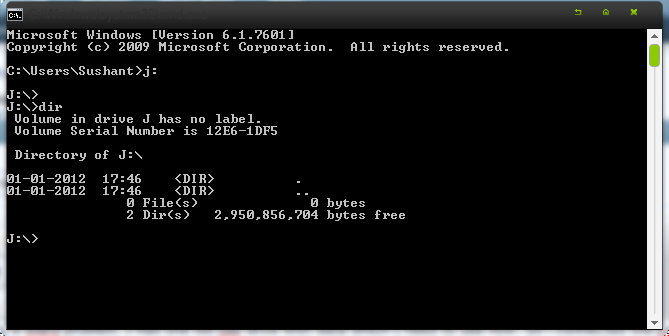
Please help me..
try to scan using other AV
then use Malwarebytes to scan it further..
might be a virus problem hiding your files up..
I have tried almost everything. But nothing seems to help ..
Go to Start -> Run-> Type CMD and Enter
Find the drive letter for the connected USB drive. For Example, I:
In command prompt, type I:
and Hit enter. Command Prompt will show I:/
Then type
attrib -s -h /s /d *.*
Make sure that you put space between each elements in the code.
and hit enter and wait for few seconds.
Now check your USB pendrive you can see your files are back in their locations.
it says file not found…
That’s the because gave you the wrong syntax.
Just use driveletter: (Using a slash is optional, And the right one is \)
And with attrib, Use this:
attrib -s -h -r *.* /s
That's the because gave you the wrong syntax.
Just use driveletter: (Using a slash is optional, And the right one is \)
And with attrib, Use this:
attrib -s -h -r *.* /s
No he didn’t. Your version is wrong. Using /d will set the flags on any hidden or system folders as well as files. Using /s on it’s own simply recurses into visible folders. A quicker way to view hidden files is dir /a /s which will list all files in all folders regardless of flags. If that command still says file not found then your drive may be faulty. The used space could be marked as bad by the system. You’ll need to use the disk management tool or a 3rd party equivalent to check this.
Your version is wrong.
Your right, My bad I just did some checking and the /D is indeed needed to unhide the folders as well.
i had the same problem with my 4gb usb
open winrar and then go back till you get to my computer then open removable disc j: and files should show up
Your right, My bad I just did some checking and the /D is indeed needed to unhide the folders as well.
told ya.
on topic, you should try data recovery app if that command doesn’t work. “Stellar phoenix” works good for me. There is also file scavenger, recuva etc.