How can I make New Partition without installing new windows.
August 4th, 2016
I have 445 GB of “C” Partition in my drive in which windows is installed…. 20 GB of “D” which is Recovery Drive…… Then 100 MB of HP_TOOLS Partition…… I want reduce the size of “C” to 50 GB and to make another partition “E” of around 400 GB without installing a windows…
I am using Acronis Disk Director Suite for this purpose but I am unable do this……
Could any one please tell me that using Acronis Disk Director Suite how can I do this…. or I have to use any other program for this purpose….
Any Help will be really appreciated.
Thanks in advance..
Try IM-Magic Partition Resizer
Free version:
http://www.resize-c.com/
or Pro and Server versions:
http://~ Disallowed ~.cc/software/software_type/os_lowlevel/IM-Magic_Partition_Resizer_2.0.0.html
It’s a great little program.
Don’t forget that once you reduce the size of a partition you will be left with unused space that you can either add to another partition or use to create a new partition.
You want to make C: 50 gigs ……….. Just make sure you don’t have more than 50 gigs on the partition you are trying to reduce in size else no software will do it.
The Im-Magic is great. Go to the below thread to get the Pro version for free. I used that one and it’s great for partition.
http://www.google.com?t=19824334
It’s risky to resize a Windows Partition in windows..Also while is running ..It can protect that partition..
The safe way is to use Acronis Disk Director Suite in a boot CD/DVD/USB or a self boot USB/DVD..
If you’re using windows 8 you don’t need a program. Here’s a tutorial.
http://www.technorms.com/8438/windows-8-create-hard-drive-partition
I am able to make the unallocated space from free space of my C Partition… I want to create new partition of that unallocated space… but by using Acronis Disk Director Suite and IM-Magic Partition resizer I am unable to do this…… Pics are given below….
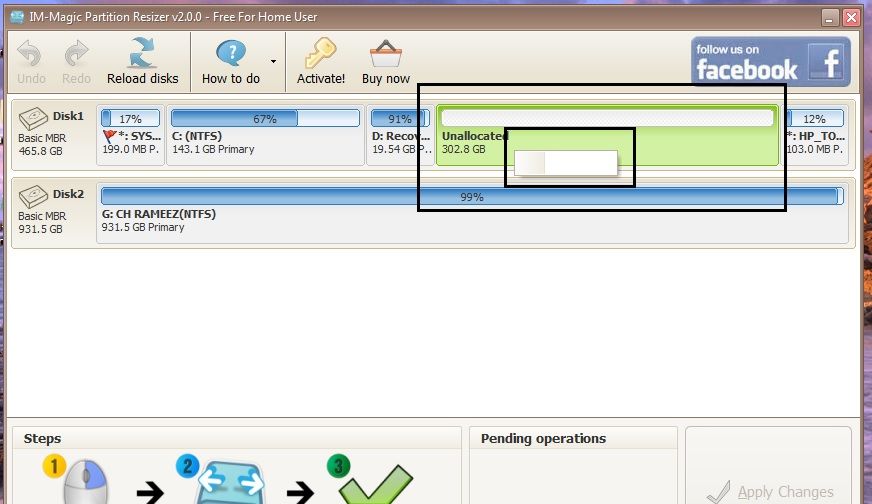
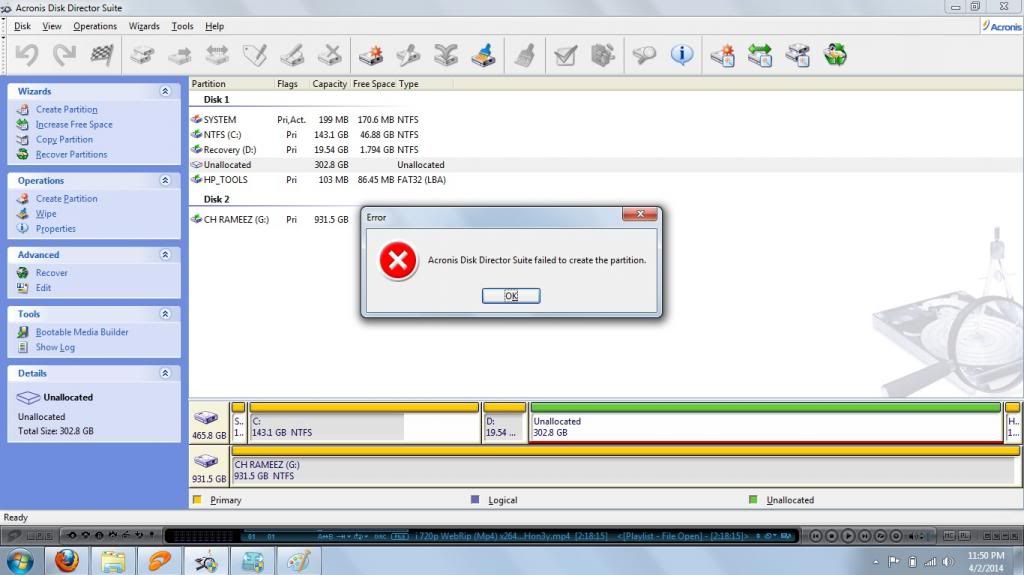
I’m not certain but I think the maximum primary partitions you can have on a hard disk is four, and you already have four …….. not sure if you can make that unallocated space a logical partition but if you can’t then you’ll have to combine two of your other partitions into one so you can use the unallocated space.
You could even delete that recovery partition and us EaseUs ToDo Backup (or something similar) to create an OS partition image (mine takes up around 19 gigs) on your other hard disk so that if your OS ever goes down you can be up and running again in about 20 minutes by using the image file to reinstall everything.
Sid is correct, You can only have 4 primary partitions per HDD!
You need to make a logical one instead. With some partition managers, You’ll have to create
an extended partition before you can make a logical one out of it (A logical partition technically has to be within an extended one)
Some partition managers will create an extended one by default when you create a logical, While others will only let you
make a logical partition after you’ve created an extended one. Either way, It’s a pretty simple process!
Good luck.
you could also try the ‘gparted live cd’
that way you reduce the risk of any problems that could occur by re-partitioning while the drive is mounting and running
If I combine that unallocated space with recovery partition and keep important data in recovery partition …… and when needed I install windows from that image which is in recovery partition…. so will it effect my data…….??? or is it safe to keep data in recovery partition….??
Unless your computer is still under guarantee I would just delete the recovery partition. It isn’t needed if you use something like EaseUs Todo Backup to create an OS image on a different partition of HD. With Todo Backup you can create a recovery CD which boots up into a DOS GUI to allow you to access and reinstall the saved image. And if you do a new image every month you know you haven’t lost much should you have to reinstall the OS.
or is it safe to keep data in recovery partition
It’s safe and advisable to keep data in any partition or other than the OS one so that when you reinstall the OS your data is still safe and sound for continued use. I have two HD’s and I always store my data on the HD that doesn’t have the OS on it. Having said that, I would also feel happy storing my data on the same HD as the OS but on a different partition.
But if I keep all my data in recovery partition “D”… and later on I have to install windows in partition”C” from the image which is in recovery partition “D”… so after installation will I lost my data that was in recovery partition “D”………….??
But if I keep all my data in recovery partition "D"... and later on I have to install windows in partition"C" from the image which is in recovery partition "D"... so after installation will I lost my data that was in recovery partition "D".............??
No, any data you keep on any partition that is not the OS partition is safe. So, stuff you put on the recovery partition if you extend it with the unallocated space will be safe if you have to reinstall with the image you mention.
ok… thanks a lot sid….